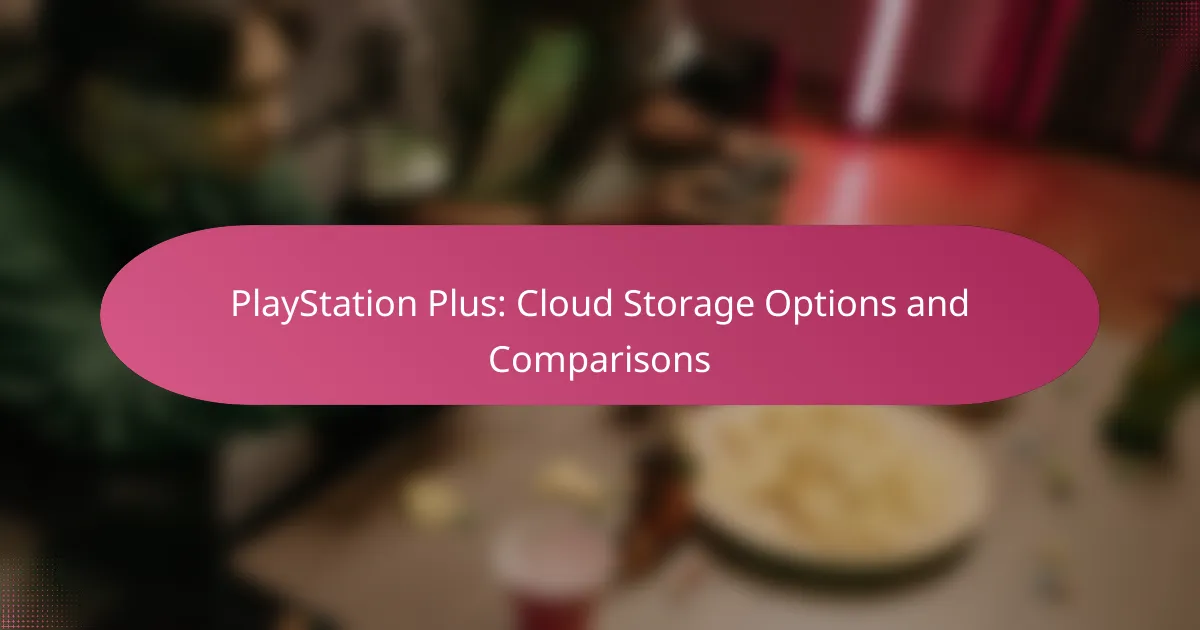PlayStation Plus provides gamers with versatile cloud storage options across three tiers, enabling them to save game data online securely. This feature not only ensures that progress is preserved but also allows for easy access from multiple consoles, making it a valuable tool for players. When compared to services like Xbox Game Pass and Nintendo Switch Online, PlayStation Plus distinguishes itself with its generous storage limits and user-friendly accessibility features.
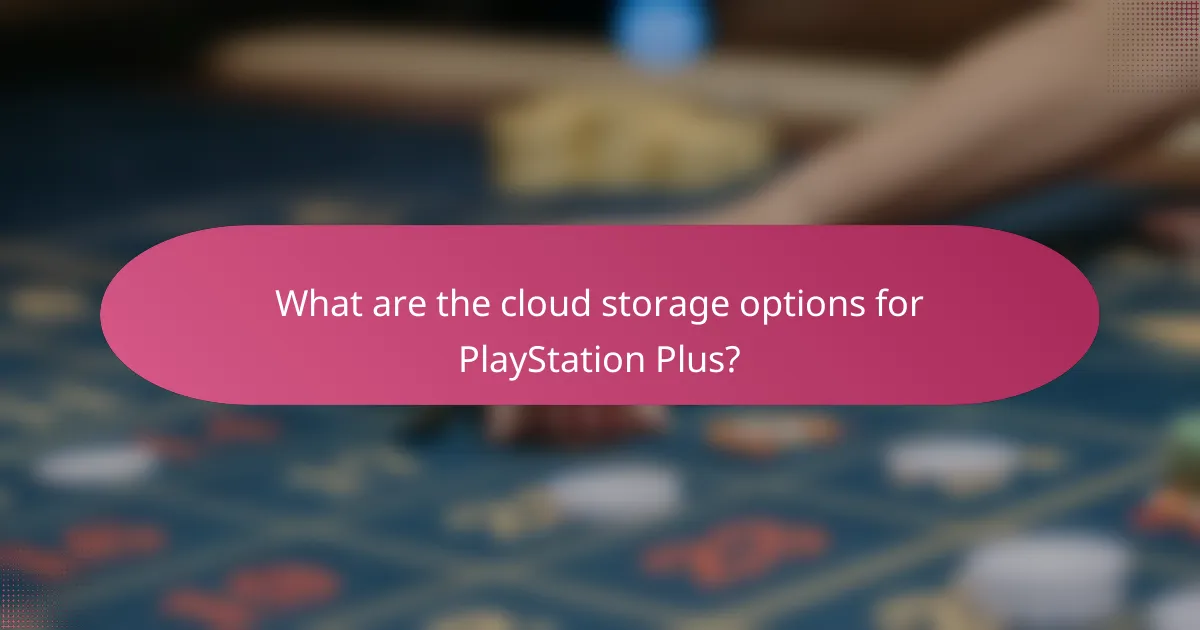
What are the cloud storage options for PlayStation Plus?
PlayStation Plus offers three tiers of cloud storage options, allowing users to save game data online. Each tier provides different storage capacities and features, catering to various gaming needs and preferences.
PlayStation Plus Essential cloud storage
The PlayStation Plus Essential tier includes cloud storage for saved game data, allowing users to back up their progress. Typically, this tier offers around 100 GB of storage, which is sufficient for most casual gamers.
To utilize this feature, users simply need to enable cloud saves in their console settings. Remember to regularly check your storage to avoid running out of space, especially if you play multiple games.
PlayStation Plus Extra cloud storage
With the PlayStation Plus Extra tier, users receive the same cloud storage benefits as the Essential tier, but with additional features. This tier also offers around 100 GB of cloud storage, making it ideal for players who enjoy a larger library of games.
In addition to saved game data, Extra subscribers can access a broader selection of games through the PlayStation Plus catalog, enhancing their gaming experience. Ensure that your cloud saves are regularly updated to take full advantage of this tier.
PlayStation Plus Premium cloud storage
The PlayStation Plus Premium tier provides all the benefits of the previous tiers, along with enhanced cloud storage options. While it still offers around 100 GB of cloud storage, Premium users can enjoy exclusive access to classic games and additional features like game trials.
This tier is perfect for dedicated gamers who want to preserve their game data while exploring a wider array of titles. Regularly managing your saved data and utilizing the cloud storage effectively can help you maximize your gaming experience.
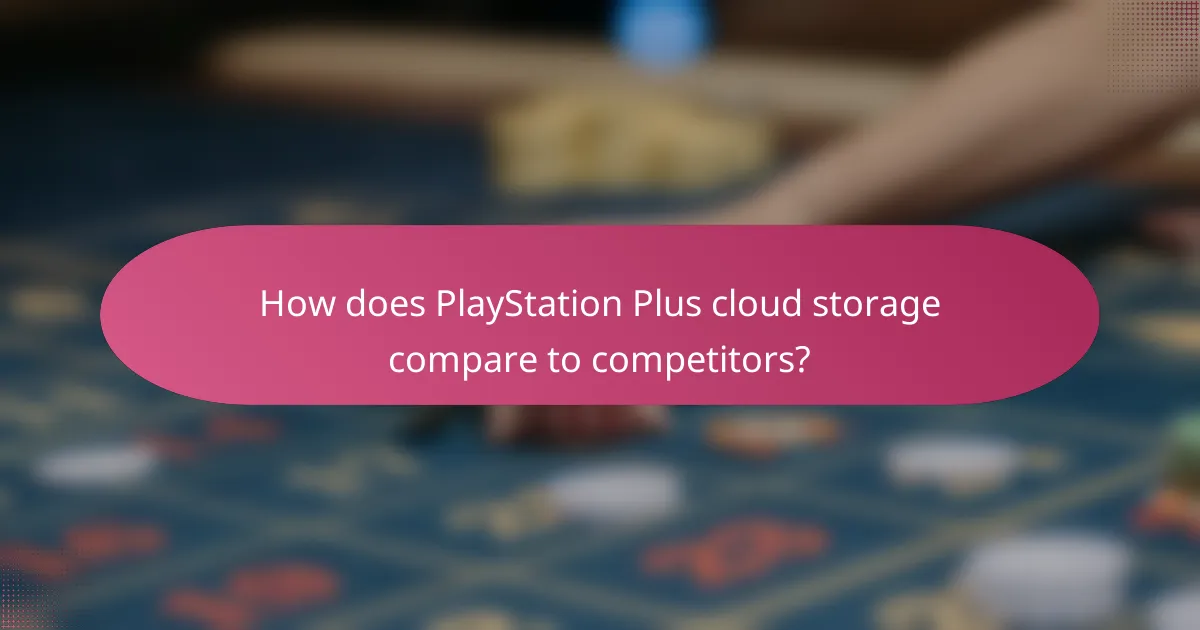
How does PlayStation Plus cloud storage compare to competitors?
PlayStation Plus offers cloud storage that allows players to save game data online, providing a convenient backup solution. When compared to competitors like Xbox Game Pass and Nintendo Switch Online, it stands out in terms of storage limits and accessibility features.
Comparison with Xbox Game Pass cloud storage
Xbox Game Pass provides cloud storage through its Xbox Live service, allowing users to save game data online. Both PlayStation Plus and Xbox Game Pass offer similar storage capacities, typically around 100 GB, but Xbox may have an edge in integration with its ecosystem, allowing seamless access across devices.
Players using Xbox Game Pass can easily switch between console and PC, with their saved data automatically syncing. In contrast, PlayStation Plus users may find some limitations when accessing their cloud saves across different PlayStation consoles.
Comparison with Nintendo Switch Online cloud storage
Nintendo Switch Online offers cloud storage primarily for save data, but its capacity is more limited compared to PlayStation Plus and Xbox Game Pass. While PlayStation Plus provides a more extensive range of storage options, Nintendo’s service is generally more basic, focusing on essential save backups rather than extensive game data.
Additionally, Nintendo Switch Online does not support cloud saves for all games, which can be a drawback for players who want comprehensive backup solutions. PlayStation Plus, on the other hand, supports a wider variety of titles, ensuring that most game data can be securely stored online.
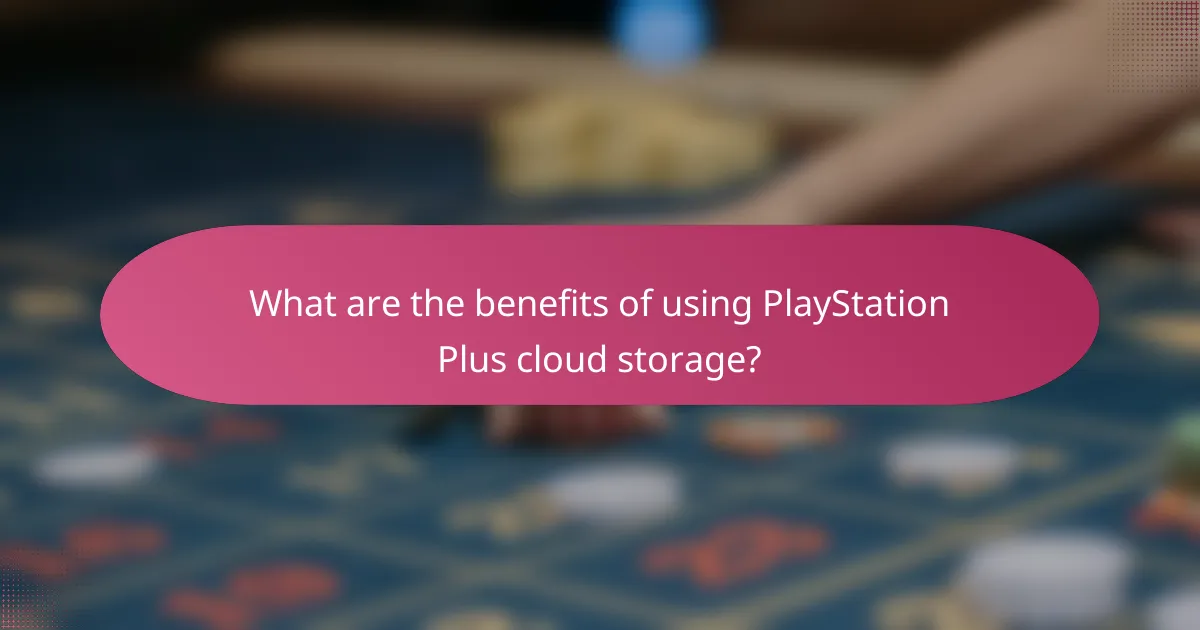
What are the benefits of using PlayStation Plus cloud storage?
Using PlayStation Plus cloud storage offers gamers the convenience of saving game data online, ensuring that progress is not lost and can be accessed from anywhere. This feature is particularly valuable for players who switch between multiple consoles or need a backup for their saved games.
Automatic game saves
Automatic game saves allow players to have their progress saved without manual intervention, reducing the risk of losing data due to power outages or hardware failures. When enabled, the system regularly uploads save files to the cloud, ensuring that the latest progress is always available.
To utilize automatic game saves, ensure your PlayStation Plus subscription is active and that cloud save settings are properly configured in the system settings. This feature is especially useful for lengthy games where manual saving might be overlooked.
Access from multiple devices
Cloud storage enables players to access their saved games from different PlayStation consoles, such as transitioning from a PS4 to a PS5. This flexibility allows for seamless gameplay, as users can pick up where they left off, regardless of the device they are using.
To access saved games from multiple devices, simply log into your PlayStation Network account on the console of your choice. However, be mindful of the storage limits associated with your PlayStation Plus subscription, as exceeding these limits may require managing your saved data effectively.
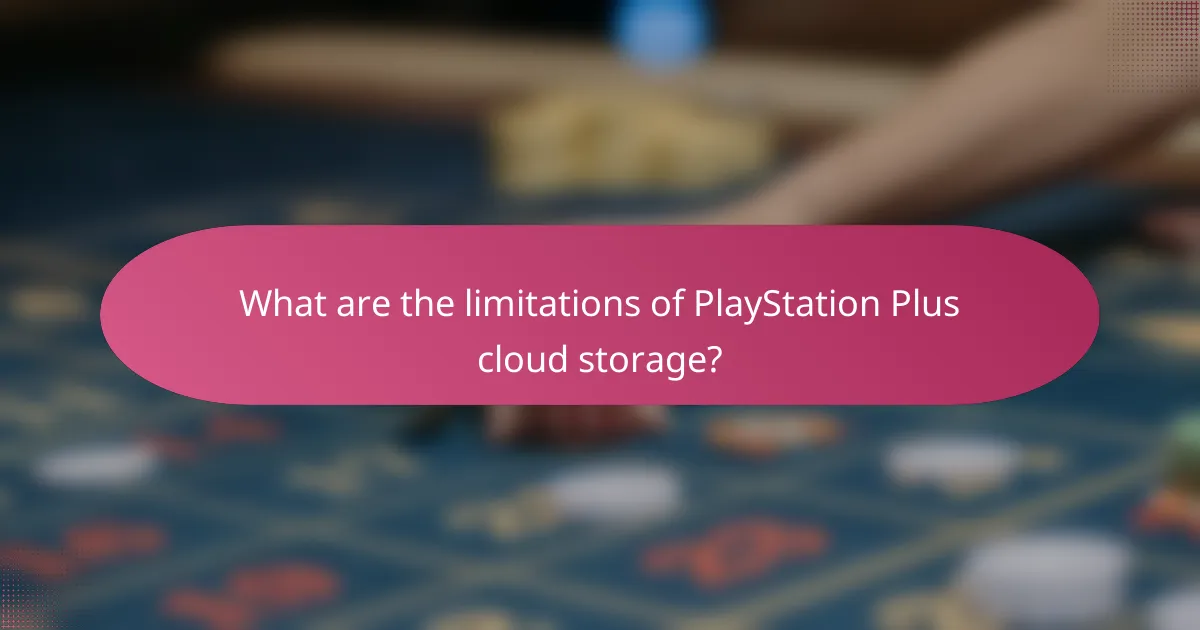
What are the limitations of PlayStation Plus cloud storage?
PlayStation Plus cloud storage has several limitations that users should be aware of, including storage capacity limits and specific file type restrictions. Understanding these constraints can help you manage your game saves and data more effectively.
Storage capacity limits
The cloud storage capacity for PlayStation Plus subscribers typically allows for a range of around 100 GB to 1 TB, depending on the subscription tier. This means that users need to prioritize which game saves and data to upload, especially if they have a large library of games.
To avoid running out of space, regularly check your cloud storage usage and delete any unnecessary or outdated game saves. This proactive approach ensures you have enough room for your most important data.
File type restrictions
PlayStation Plus cloud storage only supports specific file types, primarily focusing on game saves and certain application data. Users should note that media files, such as videos or images, cannot be stored in the cloud.
When uploading files, ensure they are compatible with the PlayStation system to avoid issues. Always refer to the official PlayStation support documentation for the latest information on supported file types and formats.
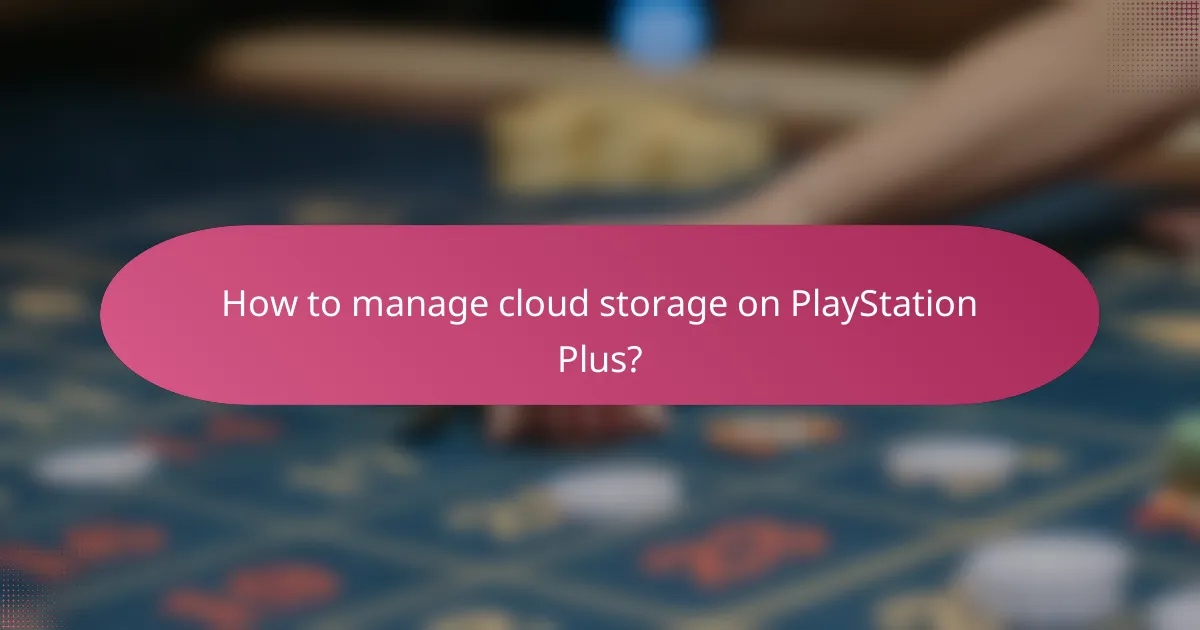
How to manage cloud storage on PlayStation Plus?
Managing cloud storage on PlayStation Plus involves uploading and deleting game saves to optimize your available space. This ensures that your most important game data is securely stored and easily accessible across devices.
Steps to upload game saves
To upload game saves to PlayStation Plus cloud storage, start by ensuring your PlayStation console is connected to the internet. Navigate to the ‘Settings’ menu, select ‘Application Saved Data Management’, and then choose ‘Saved Data in Online Storage’. From there, you can select the game saves you wish to upload.
After selecting the desired game saves, confirm the upload. This process typically takes only a few moments, depending on your internet speed and the size of the saves. Regularly uploading your game saves can help prevent data loss and keep your progress safe.
Steps to delete cloud saves
To delete cloud saves, access the same ‘Application Saved Data Management’ section in the ‘Settings’ menu. Choose ‘Saved Data in Online Storage’ and then select the game for which you want to delete saves. You will see a list of saved data associated with that game.
Select the specific save files you wish to remove and confirm the deletion. Be cautious, as deleting cloud saves is permanent and cannot be undone. Regularly reviewing and managing your cloud storage can help free up space for new game saves.
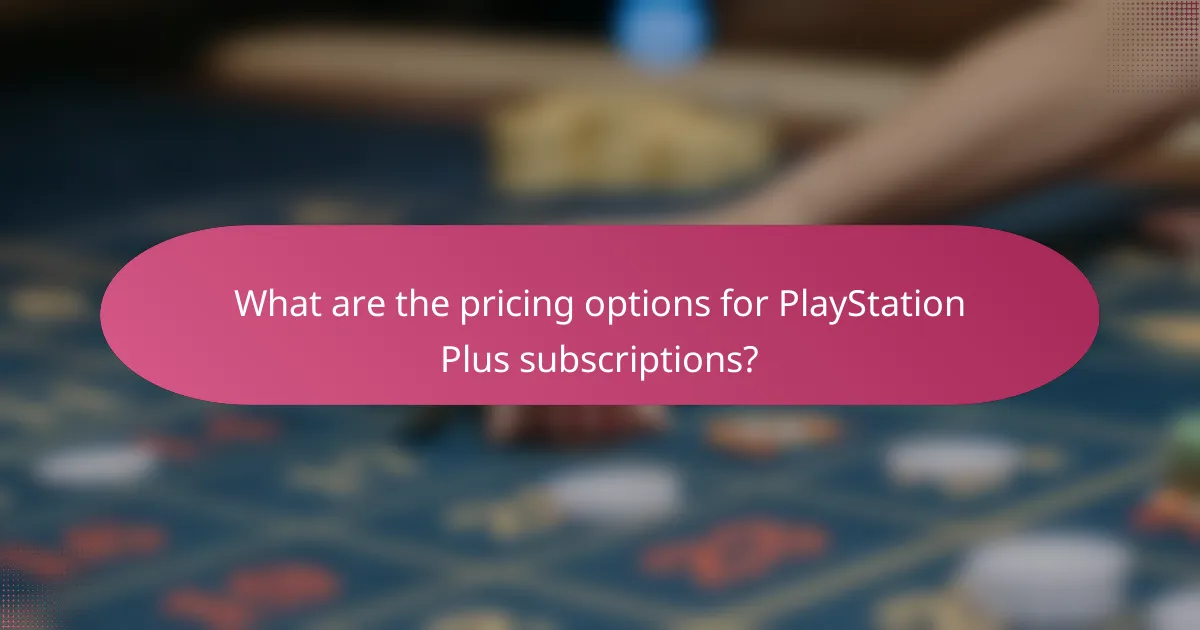
What are the pricing options for PlayStation Plus subscriptions?
PlayStation Plus offers several pricing options for its subscriptions, allowing users to choose a plan that best fits their gaming needs. The main plans include monthly and annual subscriptions, each with different costs and benefits.
Monthly subscription pricing
The monthly subscription for PlayStation Plus typically costs around $10 USD. This option is ideal for gamers who prefer flexibility and may not want to commit to a longer-term plan. However, it can be more expensive over time compared to annual plans.
Users should consider their gaming habits before opting for a monthly subscription. If you play frequently, the monthly fee can add up quickly, making it less economical than other options.
Annual subscription pricing
The annual subscription for PlayStation Plus usually costs about $60 USD, offering a significant savings compared to the monthly plan. This option is well-suited for dedicated gamers who play regularly and want to access the full range of benefits over the year.
Choosing the annual plan can be a smart financial decision, as it often includes additional perks such as free monthly games and exclusive discounts. However, users should ensure they will use the service enough to justify the upfront cost.